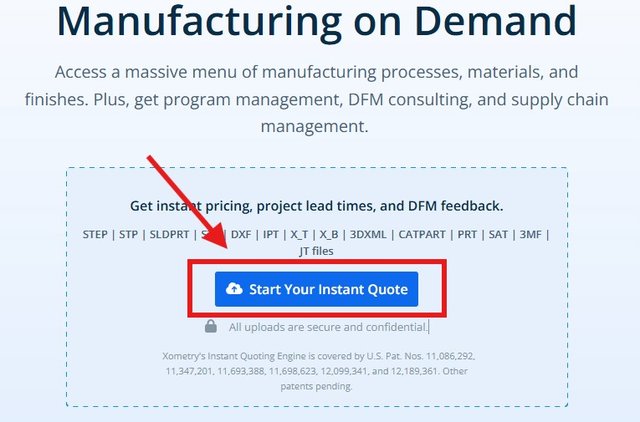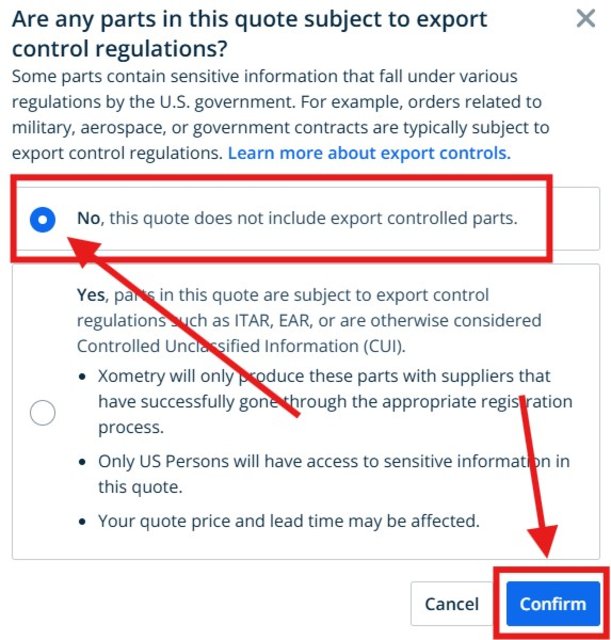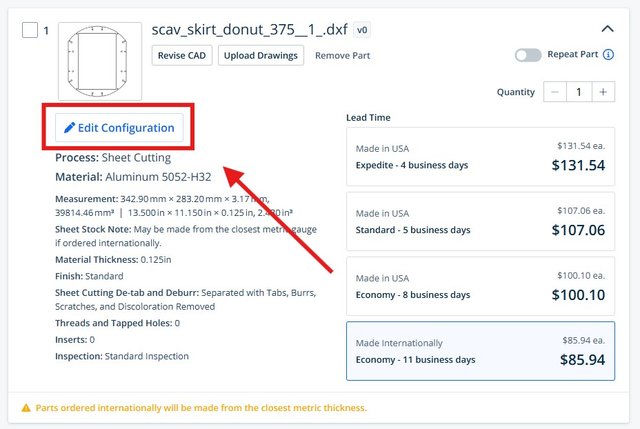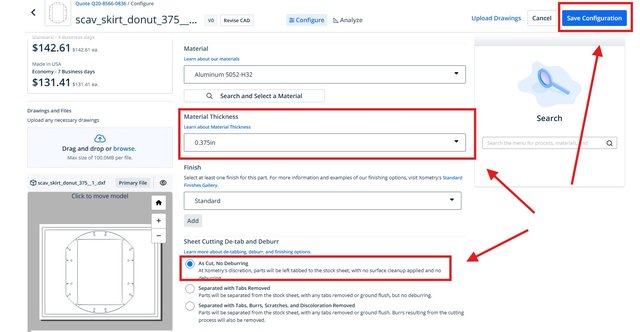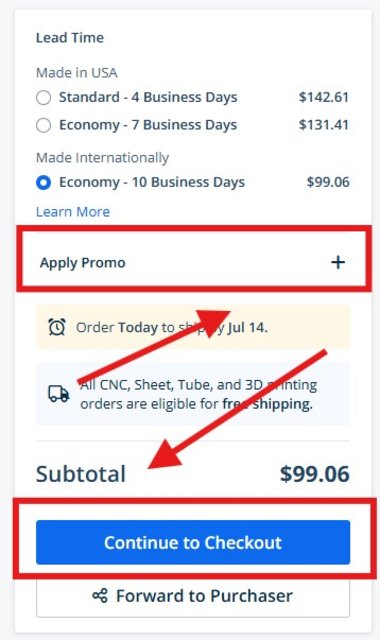How Do I Order Parts From Water Jet Company (Read Me First)
Posted: Mon Jun 23, 2025 5:57 pm
How Do I Order Parts From Water Jet Company (Send Cut Send)
Step 1. Make sure you download all required files! Some part have more then one file with different thickness of materials. This is info is posted above the file download. It is also included in the name of the file. Also make not of the quantity of the parts you need. Legs and outer ankles are often done as single because you get a price break when you do multiple quantities so we did not double them in the file.
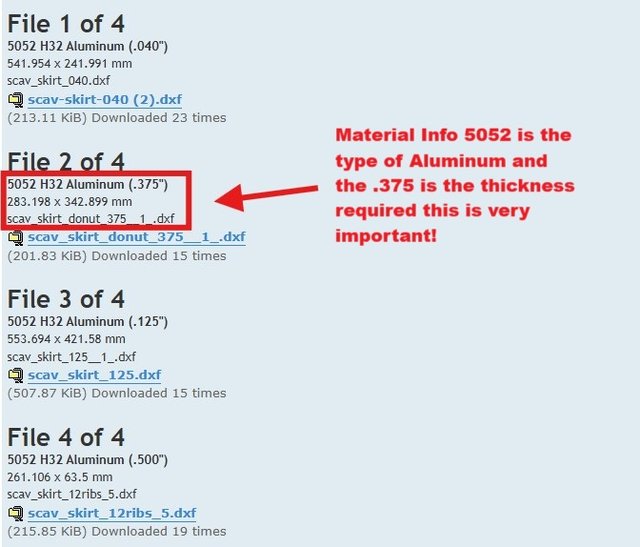
Step 2. On Send cut send or other sites there should be an option to upload the files. You will need to do this for each part.
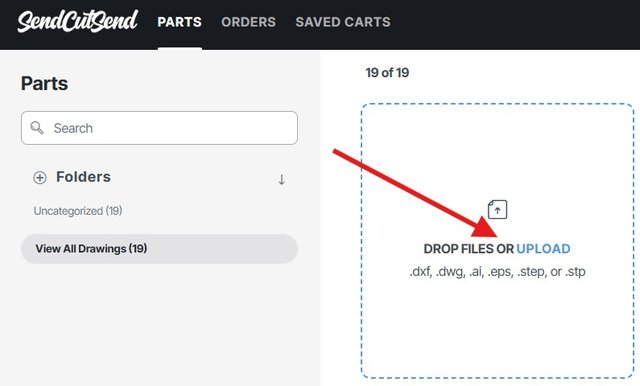
Step 3. select the part size sometimes it may be in MM or it may be in Inch we have different people designing parts its obvious this part in the example is not 553 inches to select mm.
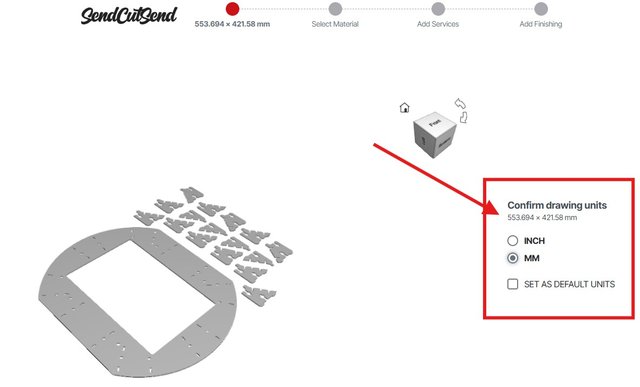
Step 4. Now is the time you select the material type and size. click on material select aluminum and the size for the part as well as the quantity needed.
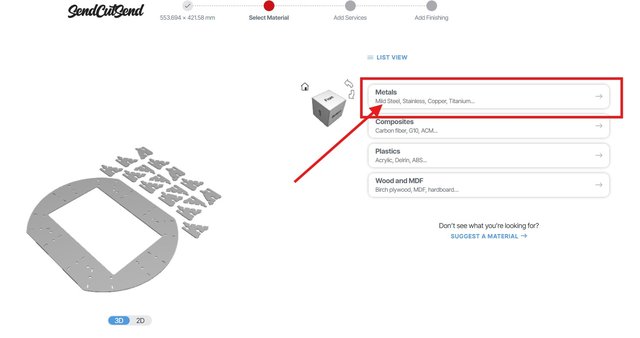
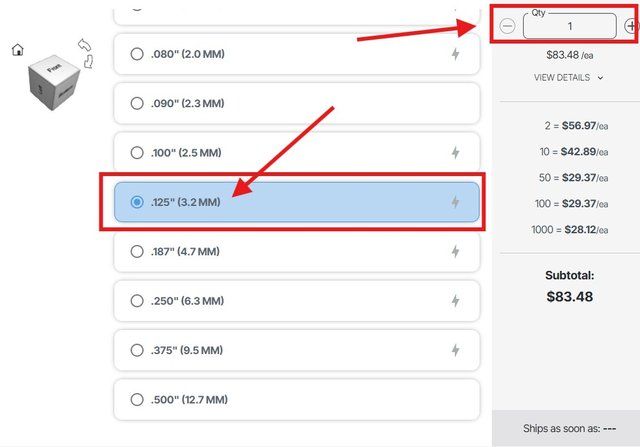
Step 5. decline any other options like debur this increases the cost and something you can do on your own. At this point you are ready to check out and have the parts made have fun and happy building.